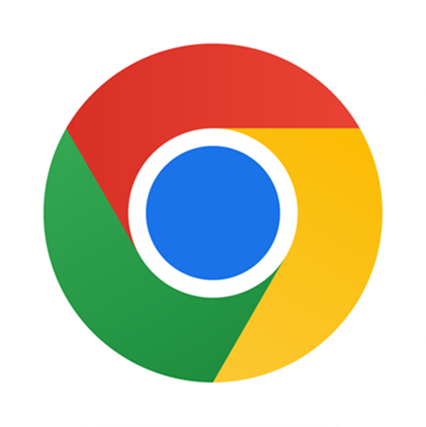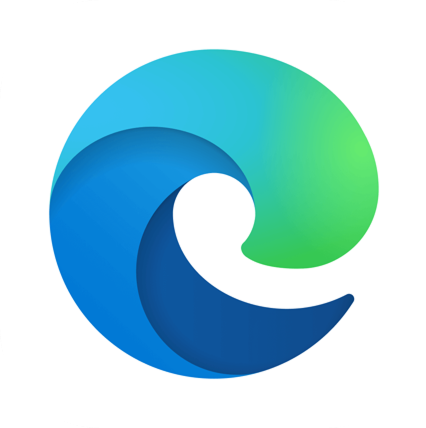The Phase Desktop Extensions.
Bring insights on how hormones are affecting your work, directly to your calendar & browser.
Available on Chrome, Edge, Microsoft Outlook & Google Calendar.
“A work optimization tool that turns your cycle into a productivity and strategy guide.” Phase User Feedback
Getting Set-up With Your Phase Desktop Extension.
Once you’ve got started on the App, follow these steps to install Phase on your desktop.
First, install the Phase App, register for an account and subscribe.
Install the Phase extension for your browser (following the download links here).
Follow the instructions you’ll see (they’re easy) and you’ll be ready to go!
Introducing Phase in Google Calendar
What platforms is Phase available on?
Current you can install Phase on Chrome (which also adds Phase to Google Calendar), or Microsoft Edge. We’re releasing new extensions all the time, so keep your eyes peeled for updates.
Why can’t I log into the extension?
To use the Phase extension, you need to be a Phase App subscriber. This means you need to have already installed and registered via our App. Get started first in the App Store. You can then use these details to log-in to Phase. If you’re still having issues reach out to support@phaseapp.io
How do I Pin the Phase extension to my toolbar?
Go to ‘Manage extensions’ in your browser settings
Within Phase, select ‘Details’
Scroll down through details to ‘Pin to toolbar’, and enable this setting.
Will Phase be visible to anyone else?
No. Phase is 100% private. Which means the extension, even when in your calendar and events is only visible by you.